How to create a portfolio website using Elementor page builder on WordPress
- falgun baroi
- May 5
- 2 min read
🧰 Prerequisites
Before you begin, make sure you have:
A domain name and hosting (e.g., Bluehost, Hostinger)
WordPress installed on your hosting
Elementor plugin (free or Pro) installed and activated

🚀 Step-by-Step: Create a Portfolio Website with Elementor
1. Install a Lightweight Theme
Go to Appearance > Themes > Add New
Choose Hello Elementor (minimal and fast) or Astra
Click Install and then Activate
2. Install and Activate Elementor
Go to Plugins > Add New
Search for Elementor Website Builder
Click Install Now and then Activate
(Optional): Install Elementor Pro for advanced features like the Portfolio widget and Theme Builder.
3. Create Core Pages
Go to Pages > Add New, and create the following:
Home
Portfolio
About
Contact
Click “Edit with Elementor” on each to start designing.
4. Design Pages Using Elementor
🏠 Home Page:
Add a Hero Section with your image, title (e.g., "Hi, I'm Falcon — Web Designer"), and a CTA button ("View Portfolio").
Add a Services Section using Icon Boxes
Add Recent Projects using Image Boxes or the Portfolio widget (Pro)
🖼 Portfolio Page:
Use the Portfolio widget (Pro) or use Image Gallery or custom Columns + Images + Text for each project.
Each item can link to a detailed case study page (optional).
👤 About Page:
Use two columns: Photo + bio/intro
Include a timeline or skill progress bars
📬 Contact Page:
Add a Contact Form (use WPForms or Elementor’s Form widget)
Include social links, map, and email
5. Make it Mobile Friendly
Click the Responsive Mode in Elementor
Adjust spacing, font sizes, and layout for tablet and mobile
6. Add a Menu & Header
Go to Appearance > Menus to create a menu with your pages
If using Elementor Pro, use Theme Builder to create a custom header and footer
7. Optimize and Launch
Install Rank Math SEO or Yoast to handle SEO
Compress images (use TinyPNG or ShortPixel plugin)
Test forms and all links
Publish the site!
✅ Bonus Tips:
Use consistent fonts and color palette (match your personal brand)
Use animations or hover effects sparingly to enhance interactivity
Include a downloadable resume and testimonials


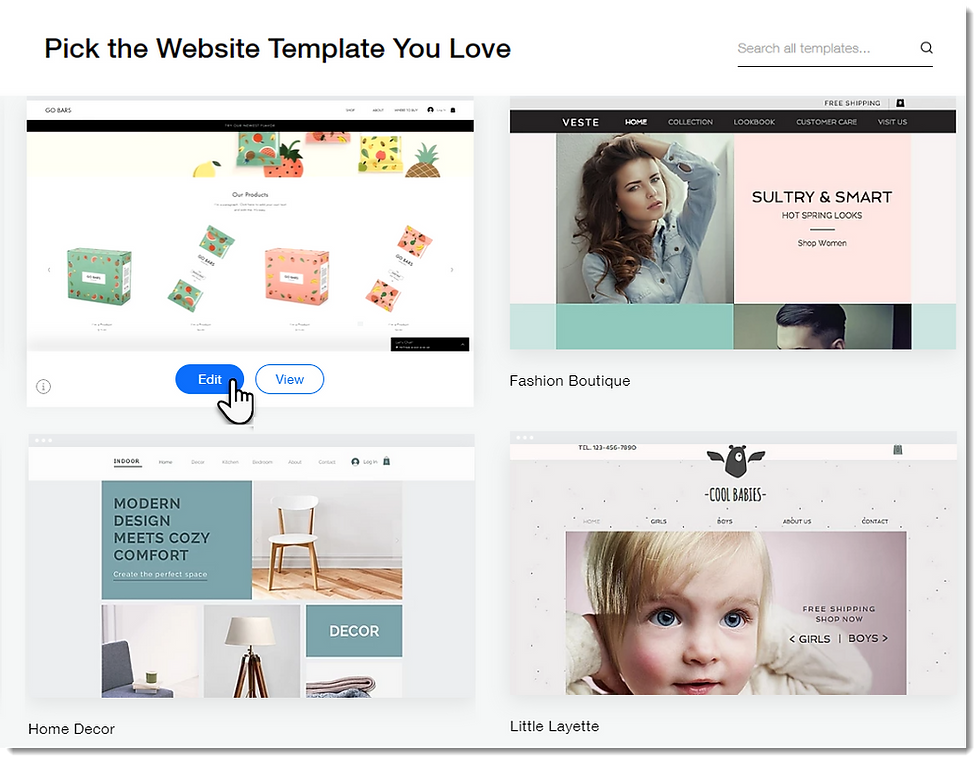
Comments